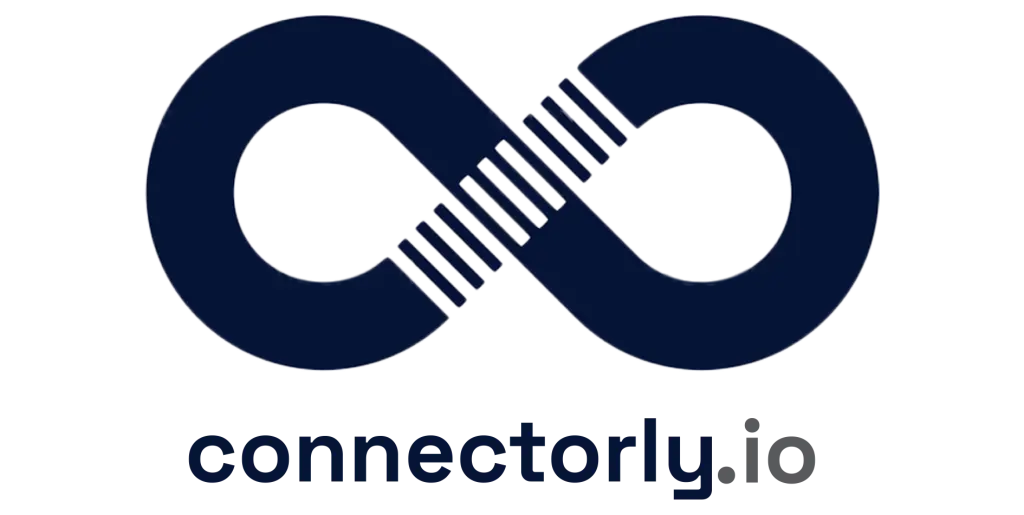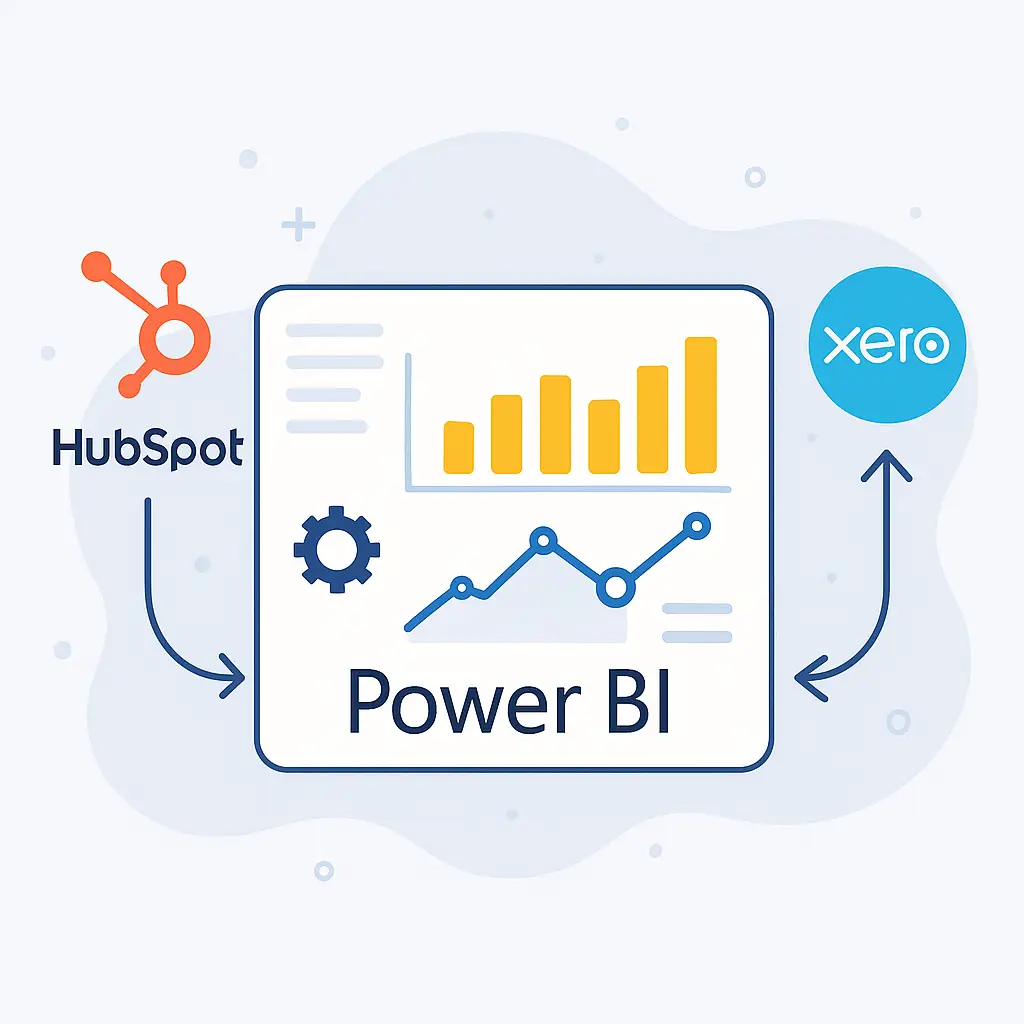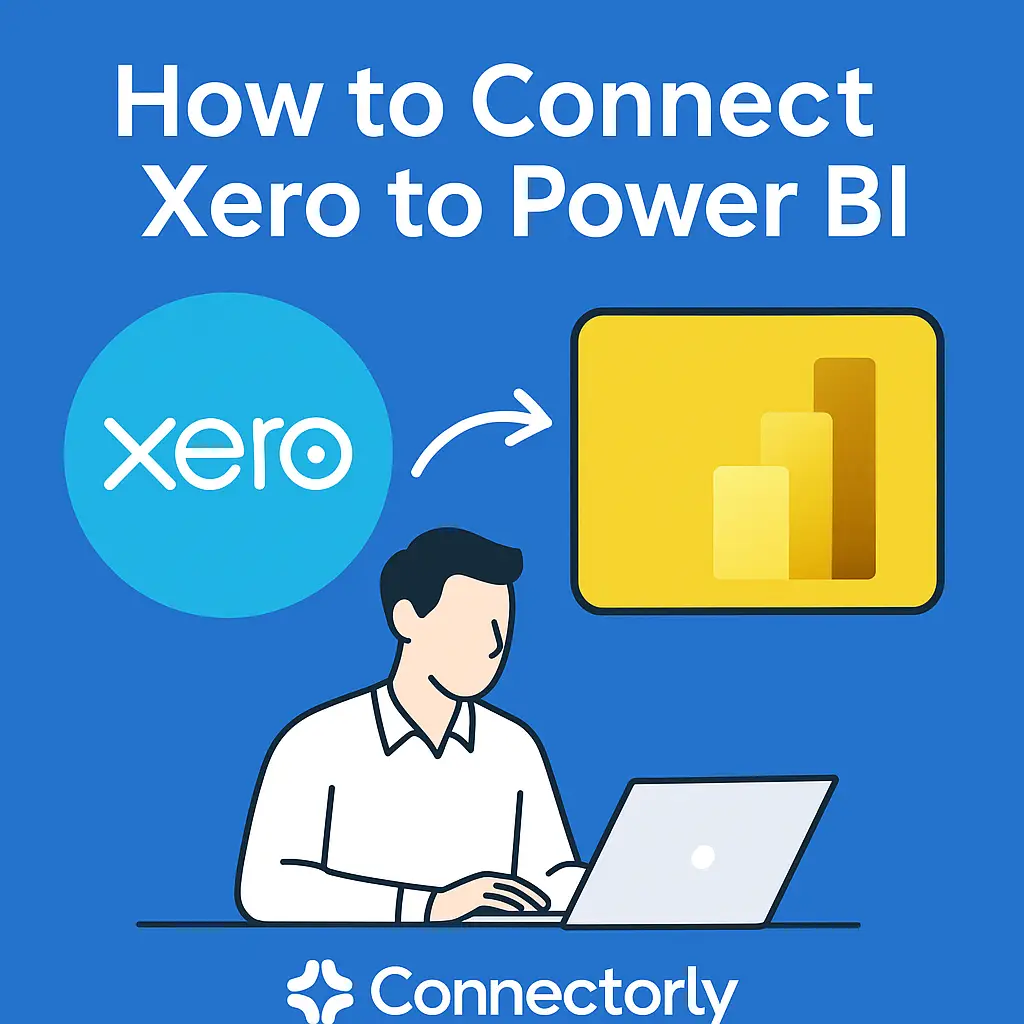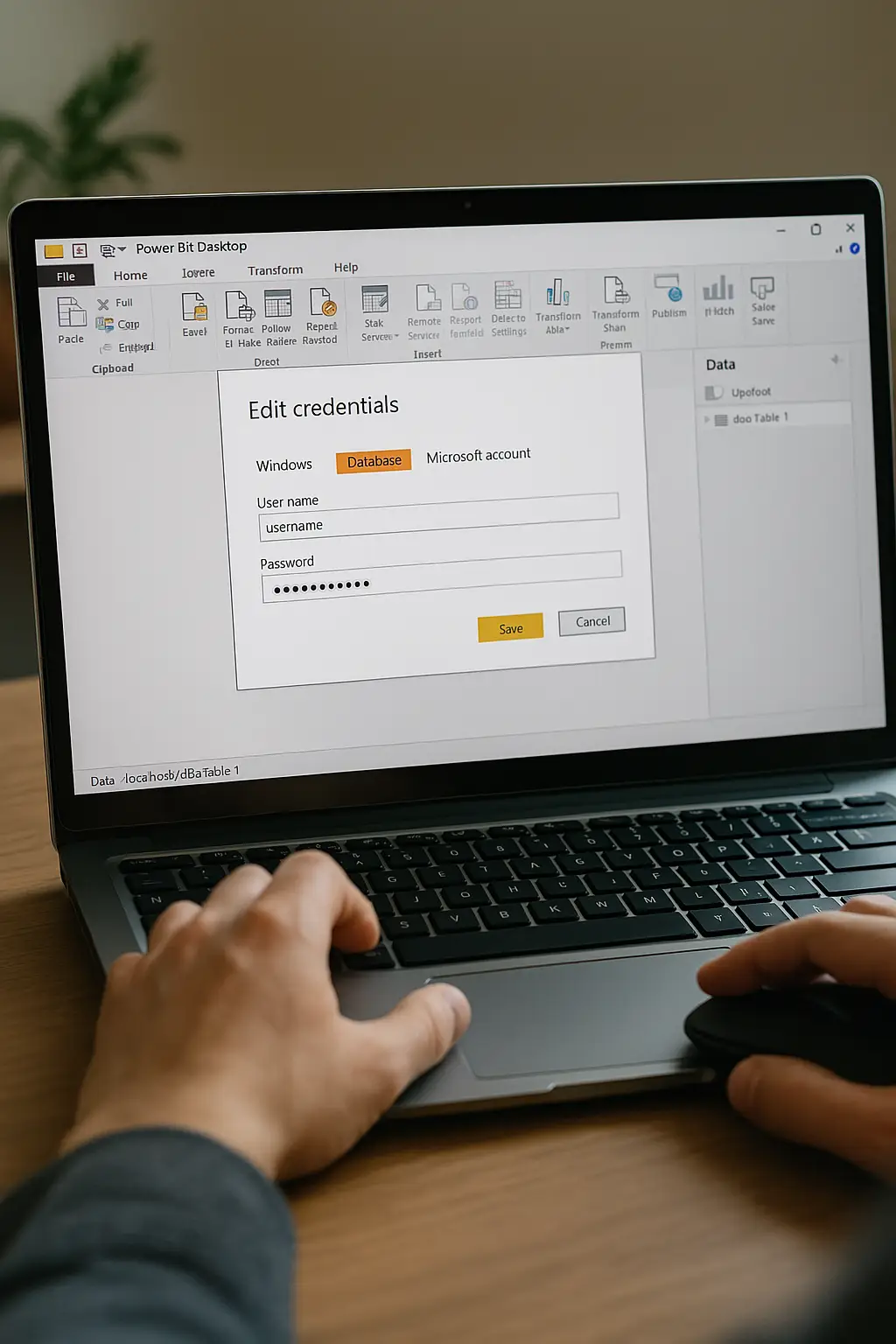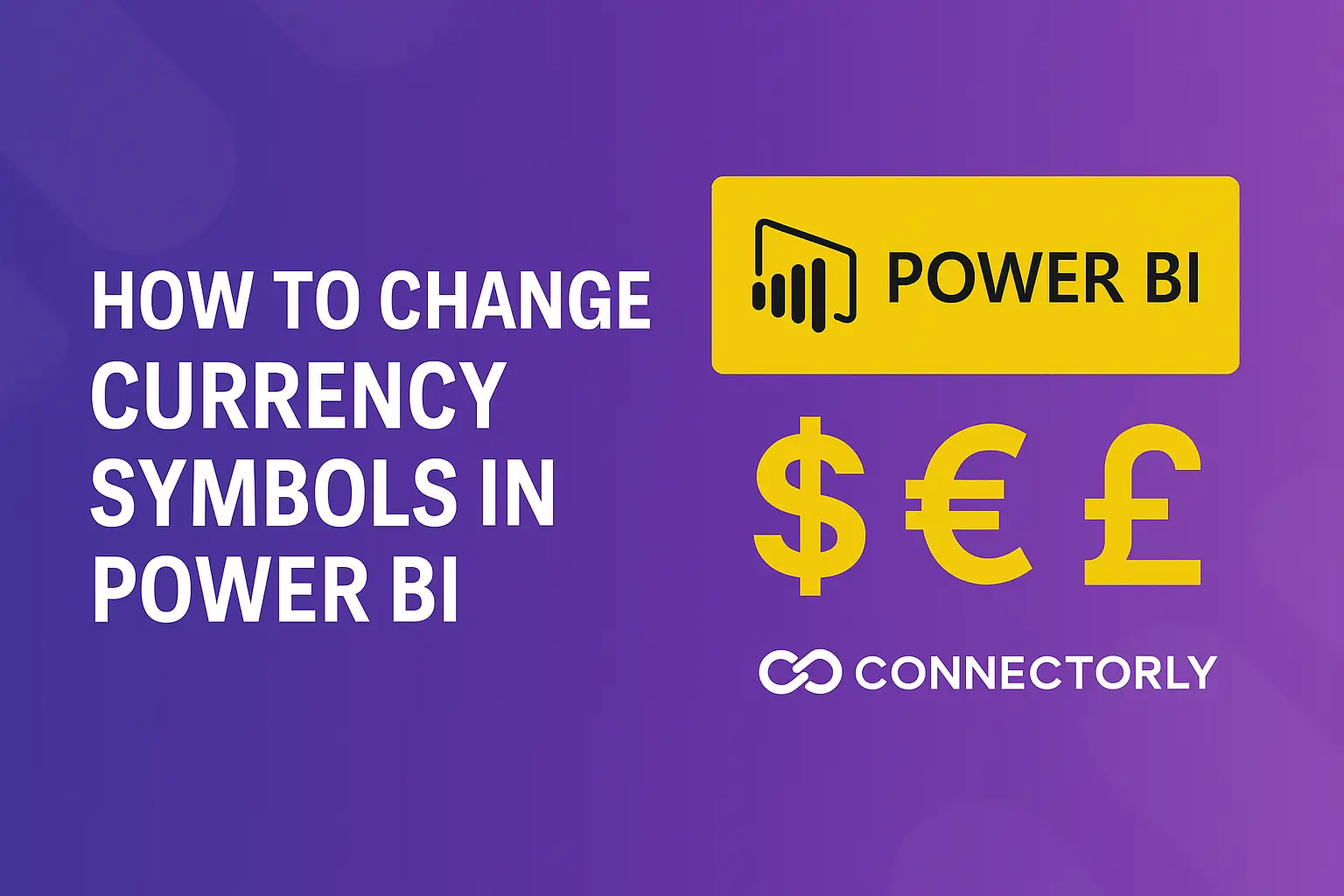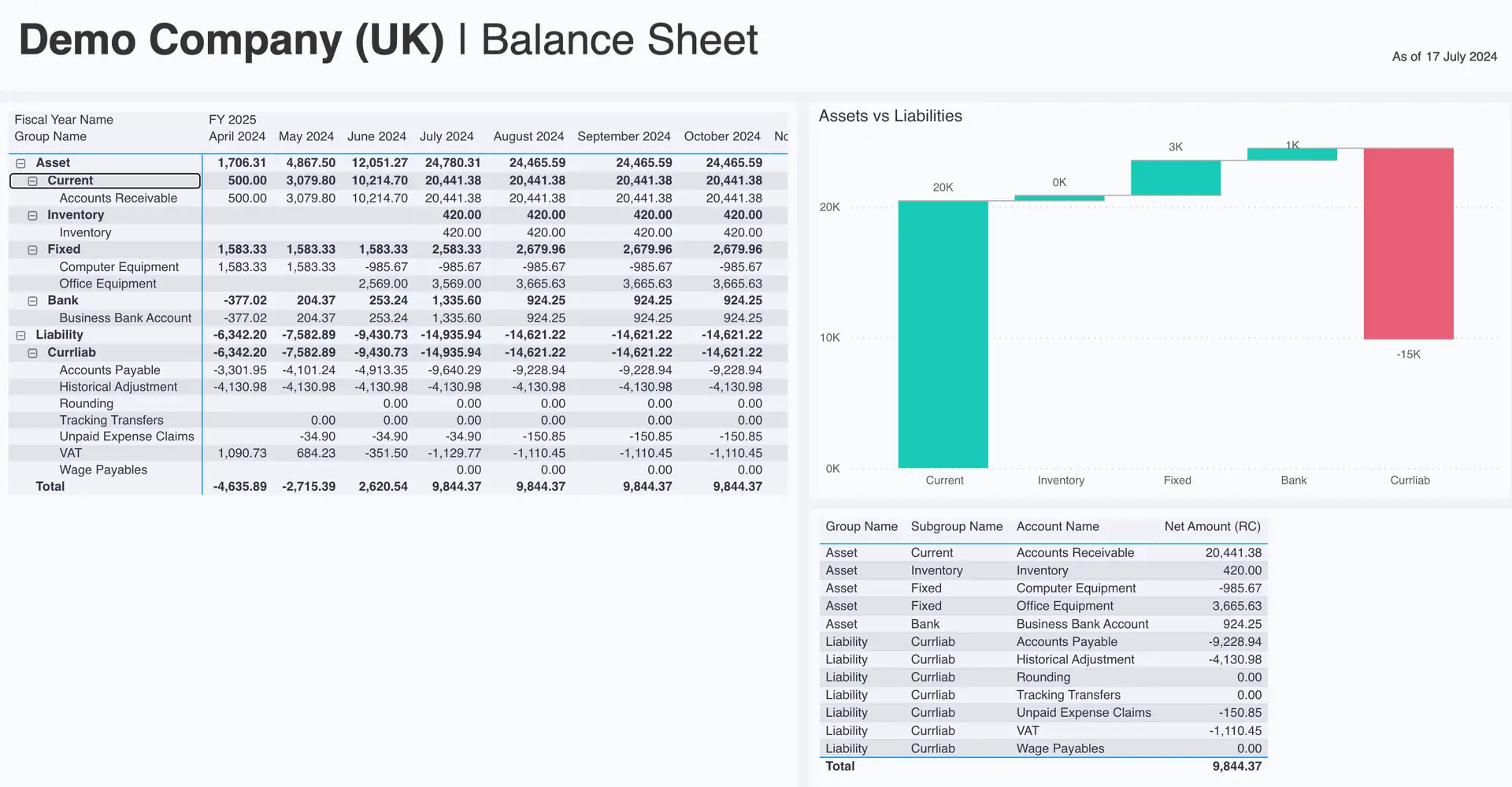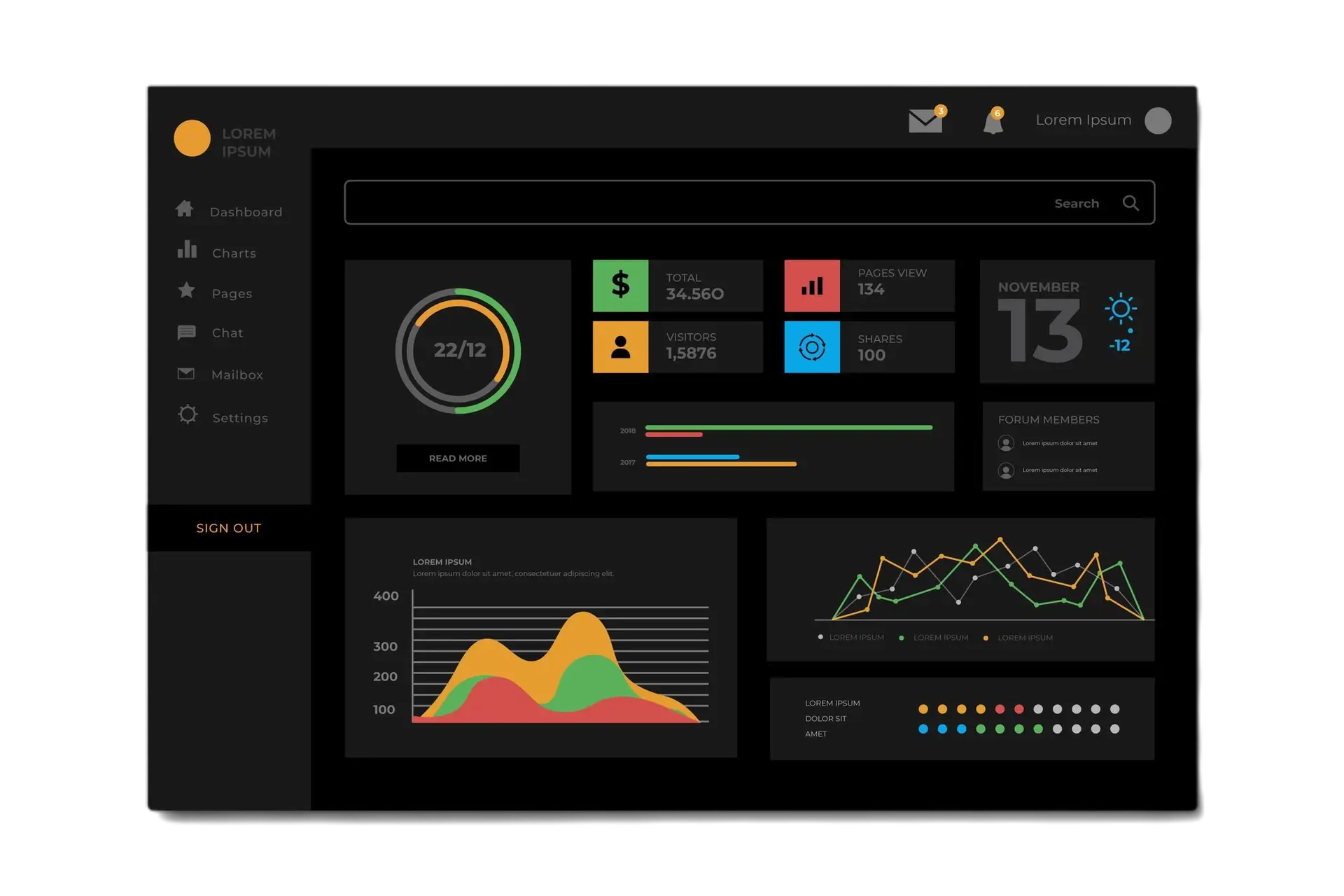Reliable, up-to-date data in Power BI is crucial for making informed business decisions. But, without the right setup, maintaining current information can become a constant source of stress. Managing credentials and automating data refreshes doesn’t need to be a headache. Here, we’ll explore straightforward strategies to keep your Power BI reports seamlessly up to date.
Why Credentials and Data Refreshes Matter
In Power BI Online, your reports rely on external data sources like HubSpot or Xero. These integrations require valid, secure credentials. Incorrectly configured credentials or failed refreshes can disrupt business operations, delay decision-making, and lead to confusion. Ensuring credentials are correctly managed and refreshes are automated means you always have access to timely and reliable insights.
How Do I Set Up Credentials in Power BI?
When connecting Power BI to a data source, you’re asked to authenticate your credentials. Typically, you’ll select “Organisational Account” or “OAuth” authentication depending on your data source. Once authenticated, your credentials are securely stored in Power BI.
Manage credentials in Power BI:
- Go to your Power BI workspace.
- On the Semantic Model, click on the “More Options”
- Select the “Settings”
- Open the “Data source credentials” and click on “Edit credentials”
- Enter your username and password and click on Sign in
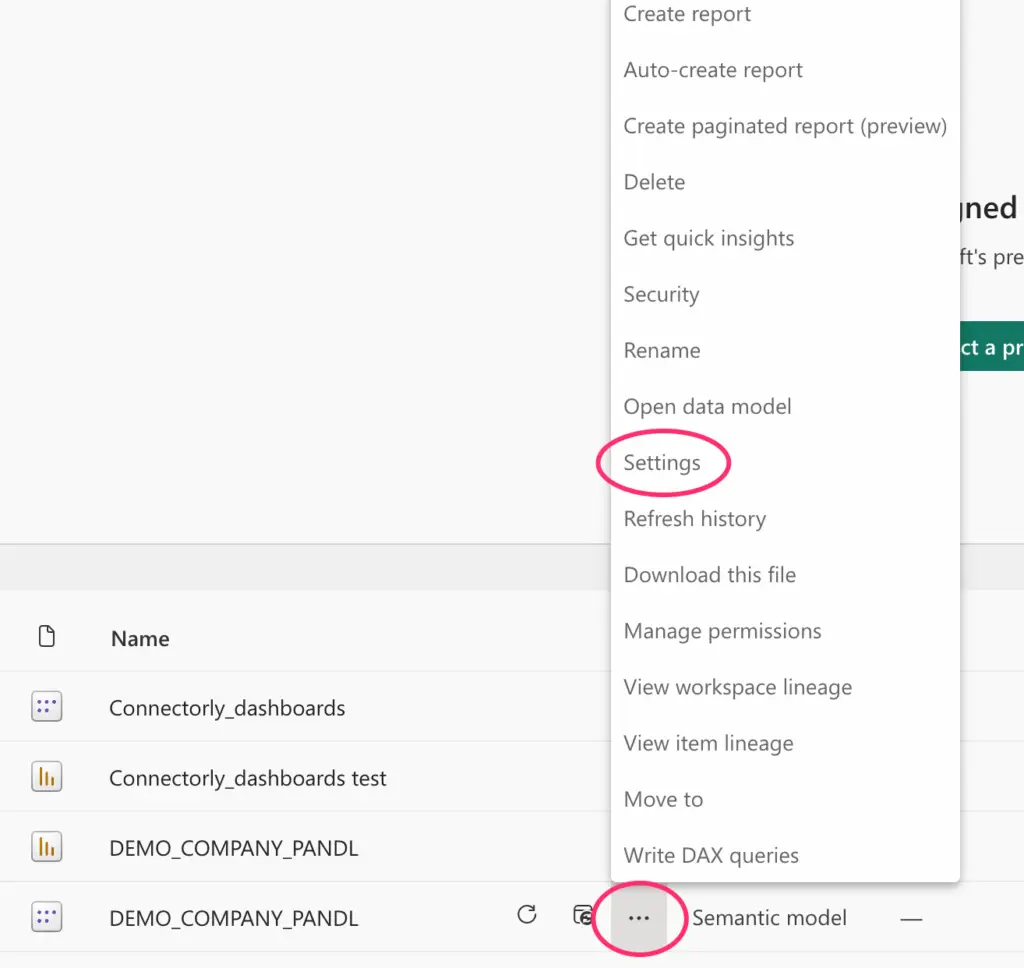
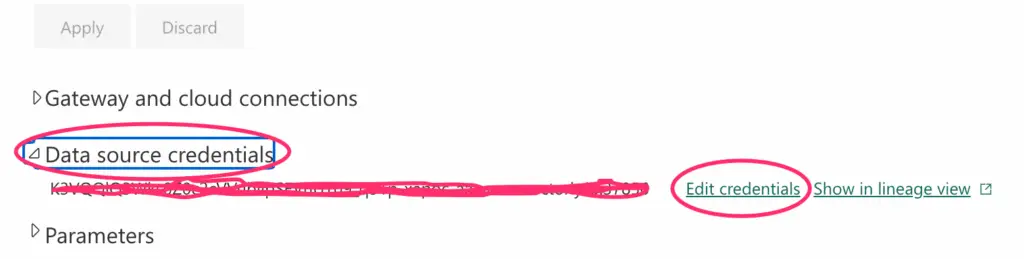
It’s essential to verify credentials regularly, especially if your data source updates security settings frequently. Incorrect credentials are a common cause of refresh failures, but fixing them is straightforward once you know the steps. For detailed instructions on how to do this in Microsoft Power BI Desktop, please check our guide on updating data source credentials in Power BI .
How Do I Automate Data Refreshes in Power BI Online?
Automating data refreshes saves you considerable time and ensures consistent reporting. Once your credentials are confirmed, setting up automatic refreshes is your next step.
Navigate to your dataset in Power BI Online and select “Refresh.” You’ll see options to specify refresh frequency—daily, weekly, or at specific times. For operational reporting with platforms like Xero, daily refreshes might suffice. However, sales and marketing integrations with HubSpot often benefit from multiple daily refreshes. If you are using Connectorly, check our product help centre to find out the data refresh frequency (for example, for Connectorly for Xero & Power BI and Connectorly for HubSpot & Power BI, this is set to 60 minutes).
To set up automated refresh:
- Go to your Power BI workspace.
- On the Semantic Model, click on the “More Options”
- Select the “Settings”
- Open “Refresh” on the Settings page.
- Choose your preferred frequency and specify exact times.
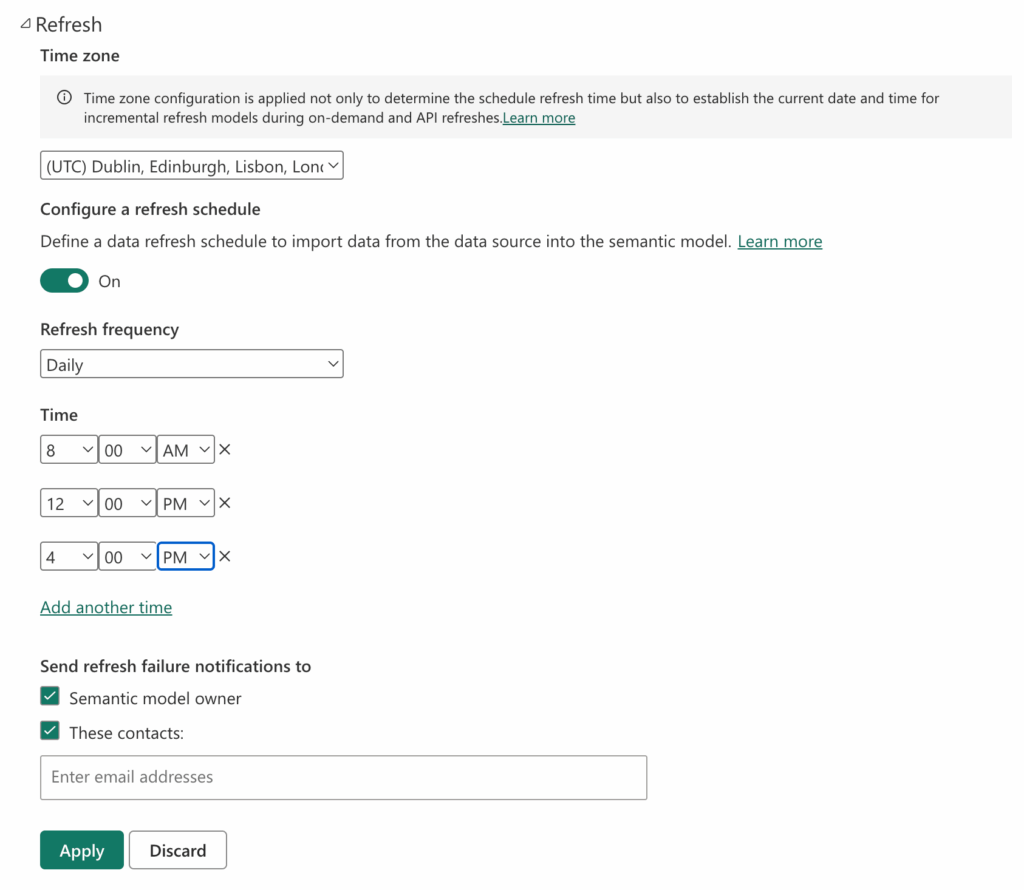
Remember, refreshing too frequently might unnecessarily use resources, while too infrequently risks outdated insights. Power BI refresh frequency is defined by your Microsoft Power BI license. Power BI Pro license data refresh frequency is 8 times a day. With Power BI Premium, you can refresh your data more frequently.
How Can I Troubleshoot Failed Refreshes?
Even with a proper setup, refresh failures occasionally happen. Common reasons include expired credentials, data structure changes, or gateway issues. Power BI provides error details within the refresh history. Check these logs first to pinpoint the issue.
If the issue is related to credentials, you’ll typically see an “Authentication Error” message. Re-authenticate or update your credentials as discussed earlier. For structural changes in platforms like Xero or HubSpot —such as custom property updates—you may need to adjust your data mappings or report layouts.
To avoid frequent troubleshooting, align closely with your teams responsible for platforms like HubSpot or Xero to anticipate significant updates or structural changes. However, if you use Connectorly, you don’t need to worry about these kinds of changes—Connectorly automatically handles API updates for all the platforms we support, so your integrations stay seamless and reliable without any manual intervention.
Can I Receive Alerts for Refresh Issues?
Yes—and it’s highly recommended. Power BI allows you to set up notifications for refresh failures. These alerts are sent via email, allowing you to act quickly rather than discovering issues when stakeholders already notice outdated data.
To enable alerts:
- Under “Refresh,” use the “Send refresh failure notifications” option
This proactive approach significantly reduces downtime and enhances trust in your data reporting.
Make Life Easier with Smart Credential and Refresh Management
Efficiently managing credentials and automatic refreshes in Power BI ensures your team always has access to accurate, timely data. By taking a structured approach—regularly verifying credentials, strategically scheduling refreshes, and setting up alerts—you remove uncertainty and ensure smooth operations.
For more tips on tailoring your reporting, like adjusting currency symbols for global financial analysis, explore our guide on how to change currency symbols in Power BI.